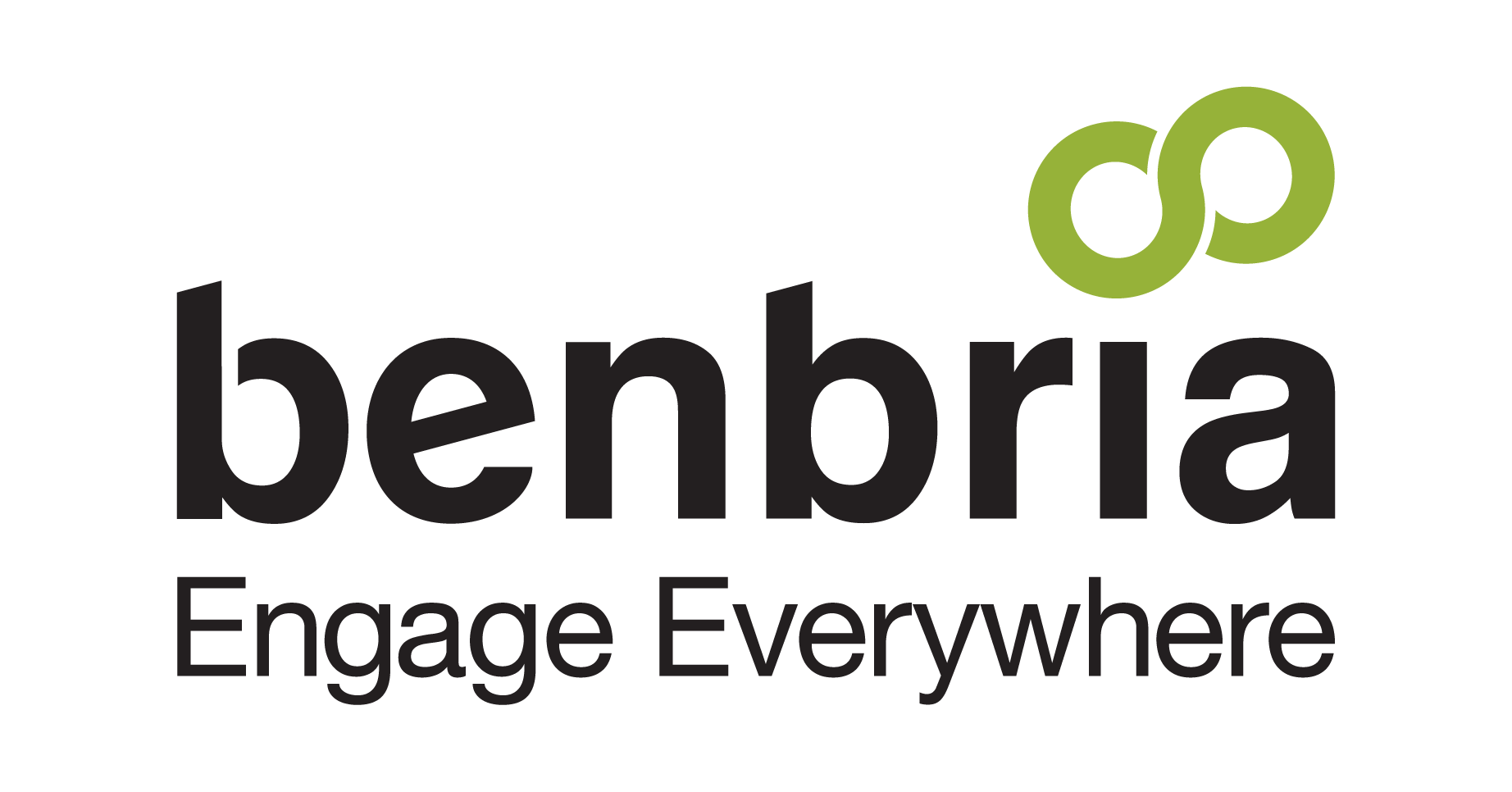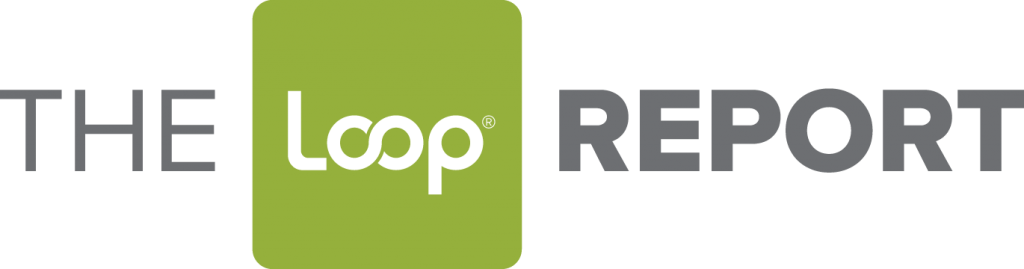Staying on top of customer messages is essential to improving your customers overall experience and running a more efficient and reliable business.
In fact, the sooner you respond to a customer the better. According to a SalesForce study, “64% of consumers and 80% of business buyers said they expect companies to respond to and interact with them in real time”.
Sometimes however, team members can get sidetracked when other pressing issues come up, distracting them from responding promptly to messages. If enough time has passed, this can be detrimental to the customer experience and your brand reputation.
Thanks to the Loop® Platform escalations feature, you don’t have to worry about un-responded messages. In order to help you better understand what it does and how you can implement it, we’ve broken down all you need to know about the Loop Platform’s escalation feature:
What is an Escalation?
Escalations are a feature that immediately alerts team members of un-responded messages when overdue. They’re a great way to drive team accountability and improve service performance by reminding them to either respond to a customer message or to complete a task – so the customer isn’t kept waiting.
Escalations can be configured by an Administrator (Admin) at the property level and are triggered based on no action by the team member or no closure (conversation not archived) after a set period of time. In addition, the manager or the working “Admin” can set the adjustable time period. For example, an “Admin” can set up notifications through email after 15 minutes if a new conversation hasn’t been opened.
Escalations also override a team member’s subscription to a specific location. Typically, team members only see messages that are related to their location however, in the case of an escalation they are able to see the message as well as click on the email notification.
Escalations are a great re-active tool that makes sure your team has visibility of customer messages before they have a chance to create any negative backlash – a pivotal feature to avoid customer churn.
Creating and Deleting Escalations
To create an escalation, click on “More” at the top right-hand corner the menu bar. Then, from the drop-down menu select “Account Admin”.
Once you are in “Account Admin” on the menu bar at the top of your screen, select “Facets”. From the “Facets” drop-down menu, select “Escalations”.
Once you have arrived at the “Escalations” page, select the location you wish to create the escalation for. Once completed, select your “Escalation Trigger” which can either be “No Action” or “No Trigger”.
After you have selected your trigger, type in the number of minutes for an escalation to occur and select a user from the drop-down menu.
Click “Save Escalation”
To delete an escalation, click on the red “X”.
Escalations While Out of Office
It is important to note that escalations that are scheduled prior to a conversation being marked as “out-of-office” will continue to run. This is because of the expectation that all conversations should have been dealt with before a team member goes “out-of-office”. If customer comments arrive while all team members are out of office these escalations will not be scheduled until they have returned to the office.
Escalations for Loop Messenger
Escalations can now be scheduled and triggered for every customer comment. To help manage the increase in escalation events, we’ve introduced the ability to mark customer comments as resolved and the ability to remove yourself from the conversation following the escalation.