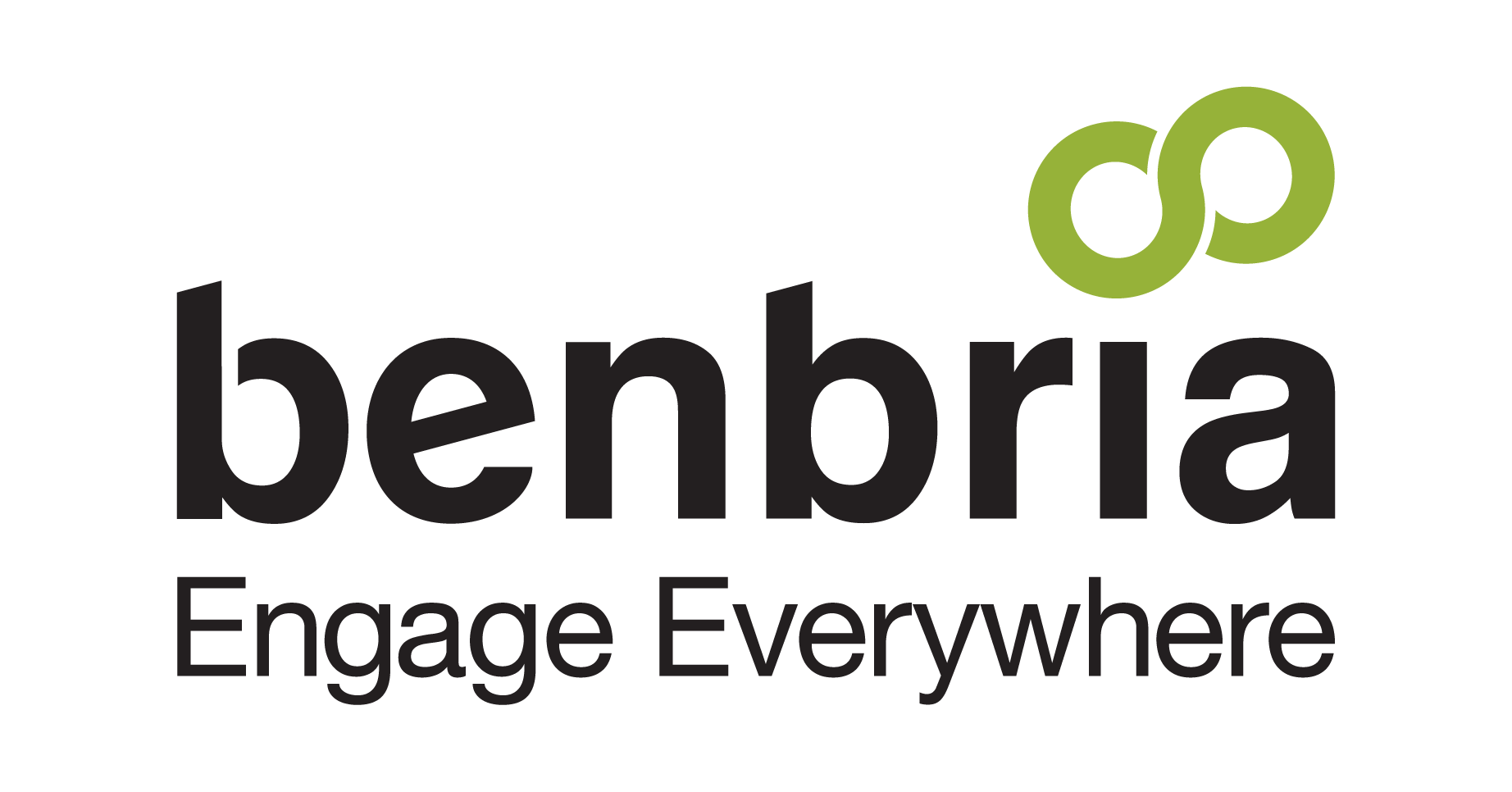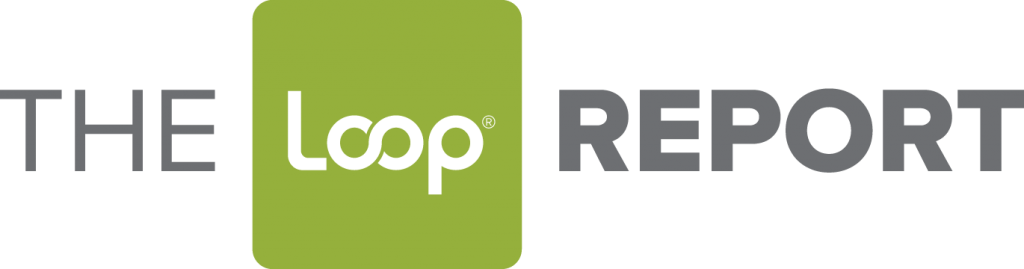With a strong global community of 1.3 billion people, Facebook Messenger has been making colossal strides in the way customers engage with brands, making it important for businesses to consider adopting.
With the Loop® Platform, we’ve now introduced Facebook Messenger as a channel to our unified team inbox. Activating this channel links the Loop platform straight to your Facebook company page. Which means when your contacts click “Send Message” on Facebook Messenger or from your Facebook company page those messages arrive as new conversation messages in your Loop Inbox™. Your replies are then sent back directly on Facebook Messenger, making it a simple way to manage yet another channel from a single inbox.
In this tips and tools post, we break down everything you need to know about the Facebook Messenger experience, as well as how you can integrate into your Loop Inbox:
The Facebook Messenger Experience for Customers
To begin, the customer must be online and logged in to Facebook or Facebook Messenger and viewing your business page. The action to “Send Message” on their Messenger window will start a conversation with Loop®.
With the integration, elements of their profile are already populated including; the customer’s first and last name, location, time zone, gender and profile picture.
All messages from the customer form part of the conversation. Any responses sent within the Loop Inbox™ made by a team member automatically appear in the conversation thread and through Facebook relayed back to the customer. The customer can continue to use Facebook Messenger to receive and send messages while team members can continue to respond from within the Loop Inbox.
The Facebook Messenger Experience for Team Members
With an active Facebook Messenger channel, all Facebook Messenger messages are and seamlessly handled through the existing Loop Inbox. The Loop® contact profile pane displays the customer’s avatar photo and information pulled from the customer’s Facebook profile.
If the team member wishes to respond to the customer, they can do so directly from Loop’s Unified Inbox. Their responses will be automatically added to the Facebook Messenger conversation thread on the customer’s device or desktop.
Integration
All you need to get started is a Loop® Online account and a Facebook Company page; You can create a new Facebook page here. From here, set up is simple.
Step 1: Activate the Channel
From your Loop Inbox™ and as an account Owner, open the Channels page and select the location you wish to link to your Facebook account. From the Channels Menu, find Facebook Messenger and click “Activate”.
Open Facebook’s Authentication page – sign in to your corporate Facebook account, and Allow Loop®’s access.
You’re done!
Step 2: Try it Out!
From another Facebook account, open your company page and “Send Message” – it should appear in your Loop inbox™. That’s it!
Spread brand awareness and improve overall customer traffic by increasing your online reviews. This blog post shows you how: 4 Simple Ways to Increase Online Reviews