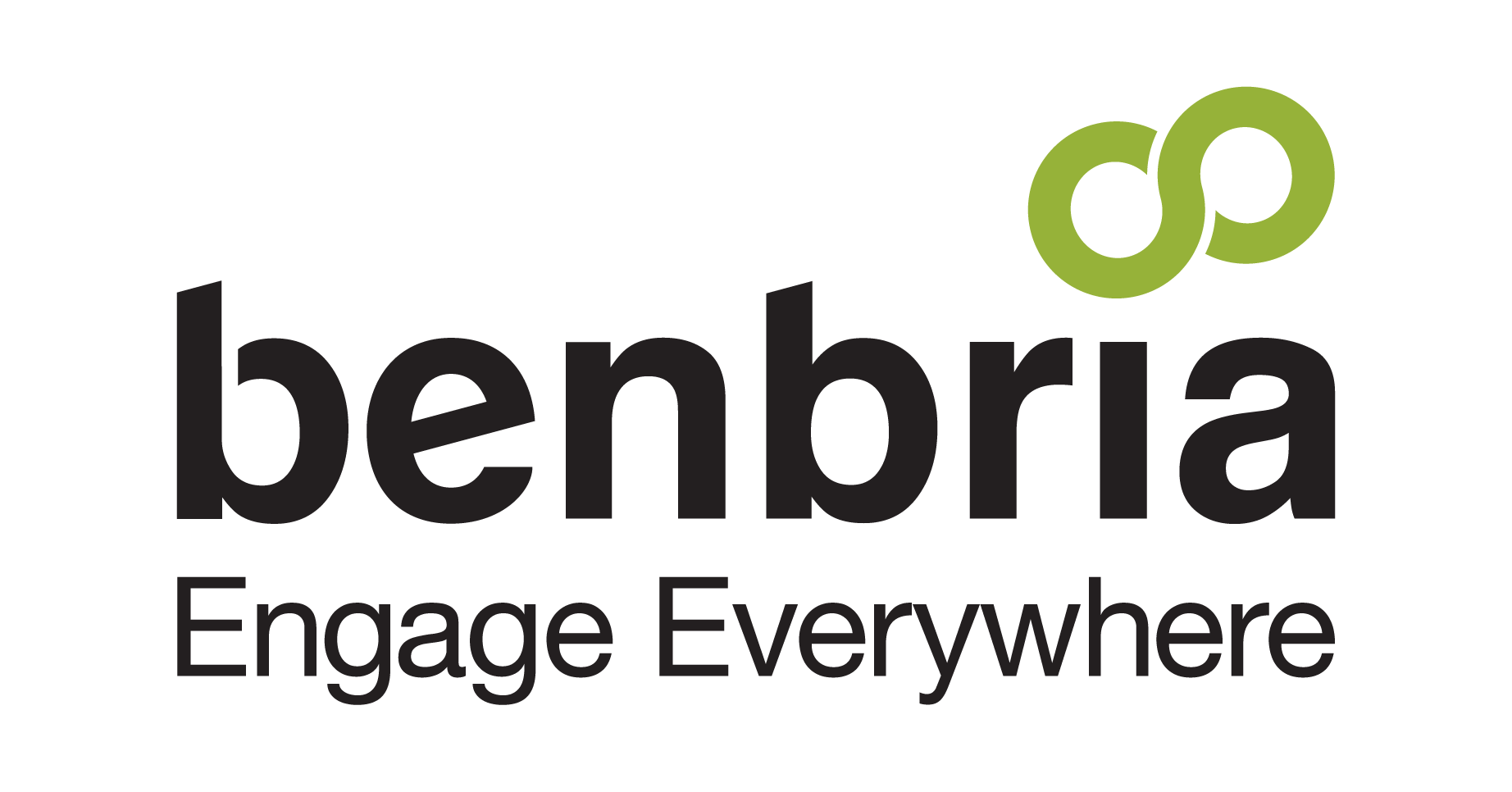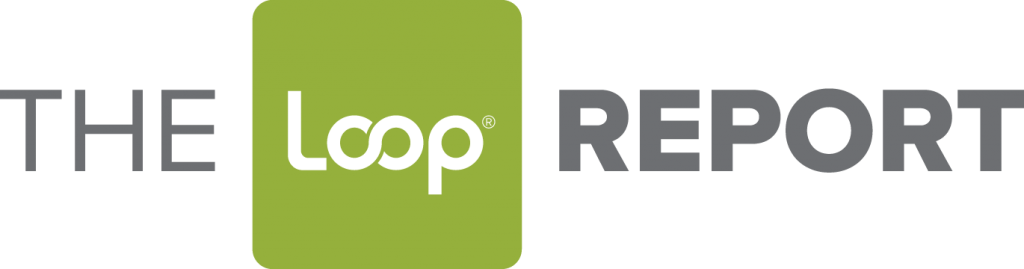Keeping your hotel’s operations organized is tough work. There are many moving parts to coordinate, and with dozens, if not hundreds, of guests making requests of your staff, it’s important to have a system in place to manage it all.
If you’re using Loop, the platform can help you do just that. One of Loop’s handiest features is the ability to tag the appropriate users whenever a guest sends a message or makes a request using Loop.
What does tagging do, exactly? It serves several purposes.
- Categorization. Loop makes it easy to keep messages organized. With tags, your team can assign Loop messages to different departments in the hotel and notify relevant employees or groups that they need to get involved. Tags can also be used to organize reporting.
- Collaboration. When a request or a concern comes in, the team member who receives it may not be the one best equipped to handle it. The team member can use tags to bring the relevant parties into the conversation so that requests can be fulfilled and issues resolved.
- Efficiency. Tags ensure that there is minimal back and forth between team members when a message is received. Tags instantly alert individuals and departments that a matter requires their attention, enabling them to take swift action to respond.
Creating Tags
There are a few steps you’ll need to take before you can use the tagging feature. The first is creating applicable tags for your property. Setting up new tags is a simple matter.
- Begin by creating a list of all the departments and team members that you’d like to loop into conversations now and in the future.
- In the admin page, select Facets from the drop-down menu bar at the top of the page, and then click on Tags.
- Enter a name for the tag.
- Click the box next to “Enabled” to ensure users can see it.
- Click on the Create button.
- Repeat as needed until you have created all the necessary tags.
Applying Tags
Next, you’ll need to know how to apply your tags to messages. Much like setting up the tags, tagging messages is a straightforward matter.
- Select the message thread in the Loop Inbox and navigate to the menu bar at the bottom of the thread.
- Click the Tags button.
- Select the tags you want to add.
- Click the Add button.
And there you go! That’s all there is to it. Departments and team members who are tagged will be immediately looped into the message thread.
What are you doing to manage guest requests and back-end communications at your hotel? Let us know in the comments, or on social media: LinkedIn | Facebook | Twitter | Instagram.