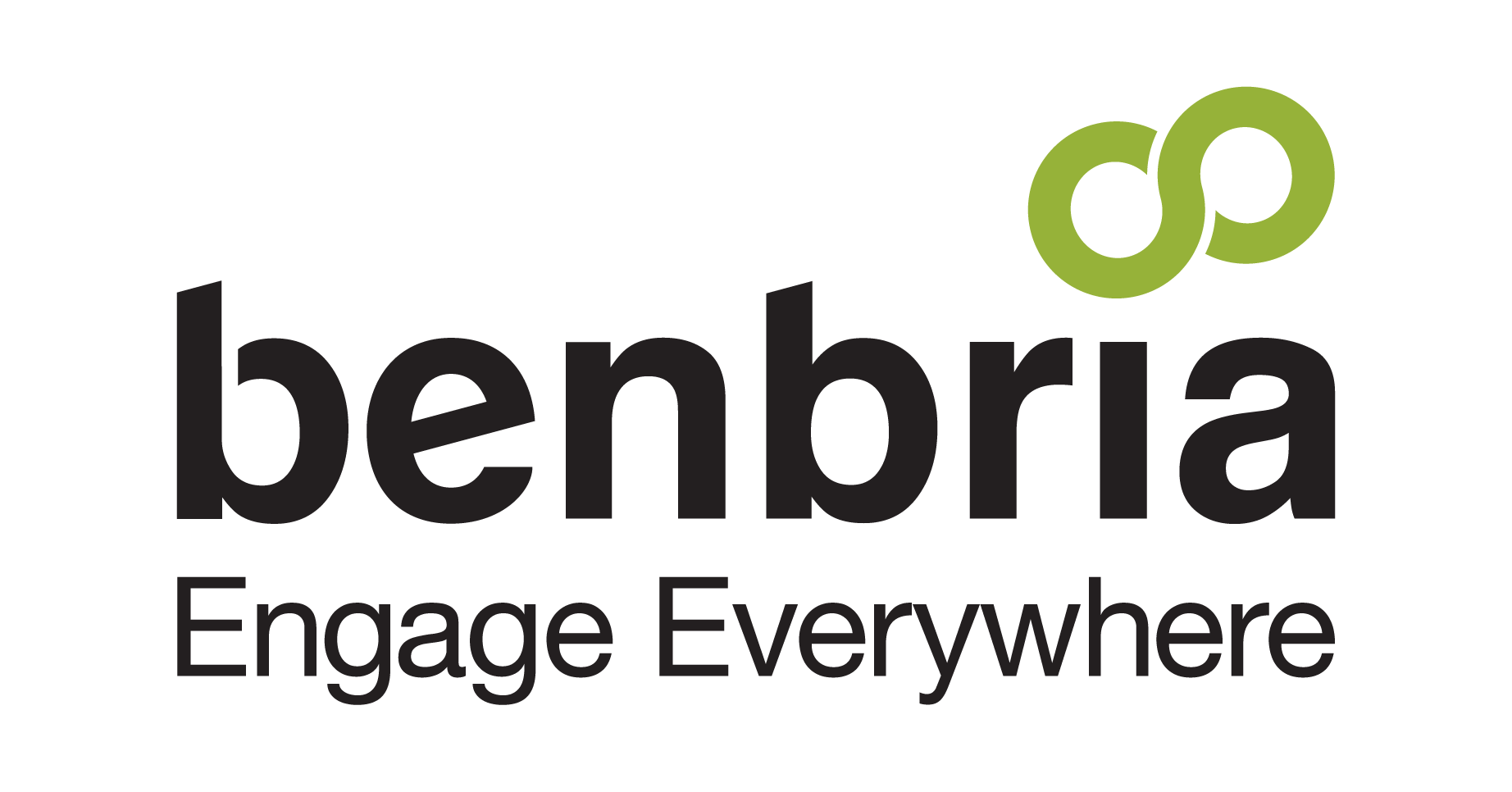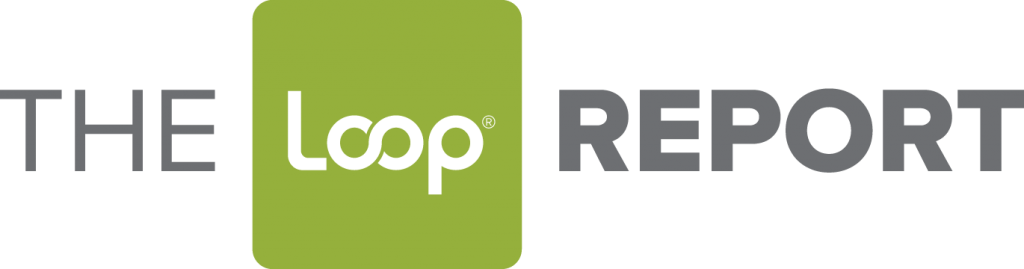As a hotel, it’s your duty to ensure your guests are happy and getting the best service that you can offer. That means receiving and fulfilling requests in a timely manner. Whether it be an extra pillow or luggage assistance, your staff should have a perfected system to receive, fulfill, and update guests on the status of their request in real-time.
The Loop Messenger™ requests page is a tool that enables staff to access all requests in a clean and organized layout. It’s where all of your customer requests live and is ideal for staff who need to be able to review a request, even if they are not necessarily the ones who message with customers. Whether a small request or a large one, this is where your staff members can enter to accept, decline, review, and mark requests as fulfilled.
Encouraging Efficiency
The request page is an integral part of the Loop OnDemand™ feature within Loop Messenger. Your customers want the fastest service possible and your staff want to have the tools they need in order to get the job done. The request page within Loop® takes requests submitted by customers using Loop OnDemand and then lists them in a series of action items for staff to quickly be alerted of and respond to.
Instead of having one dedicated person to receive all requests and disperse accordingly – which remains open to human error – Loop allows all staff to view requests coming in on the platform, but only receive notifications from requests that are of importance to them.
With our latest platform update, we released a new design. The new request page organizes all requests by status, so staff have a clear image of what requests need to be fulfilled and which ones have already been completed.
Status Categories
• Pending: Message requests that are still awaiting a staff member’s acknowledgement. These requests have not yet been seen by staff members.
• Acknowledged: A staff member has seen the request and started work on it, but has yet to fulfill it.
• Scheduled: Requests that have been scheduled to be fulfilled by a certain date and time – such as wake-up calls or a shuttle service.
• Fulfilled: Requests that have been completed by the assigned staff member.
• Cancelled: Message requests that have been cancelled by the staff member or guest for varying reasons. For example, a guest no longer wants the service, there is no stock, etc.
• All: All message requests, regardless of status, lie under this tab.
Each request logged has a detailed description including: time created, type of request, status, room number, request details, if the request is HotSoS linked and any specific notes. These sections let the staff member have visibility into who needs to fulfill what request and when it needs to be fulfilled in order to provide optimal service.
Since every item is tracked – how long it takes to close a ticket, what the average client’s sentiment is, what type of requests are most popular, etc. – your manager can utilize these insights to adjust their service to better the overall customer experience.
How to Access Requests
Login to the Loop Messenger portal using your valid login credentials. Once you are logged in, click on the white speech bubble icon on the fixed side-bar menu located on the left side of the home page.
Once you click on the icon you will be redirected to the inbox page. In the inbox page you will see three buttons at the top of the page “conversations”, “archive”, and “requests”.
Click on “requests”.
Within the page, you will see a location bar, which you can toggle through, as well the list section for your requests. There are six statuses a request can be categorized as. Depending on what the staff member responds to the request, determines what tab it will be filed under.
What are some ways our request page could help your business? Let us know in the comments, and follow us on media: LinkedIn, Facebook, or Twitter.
Want to learn more about how you can engage your guests? Read our blog post, Texting the Future of Customer Service, to find out more.