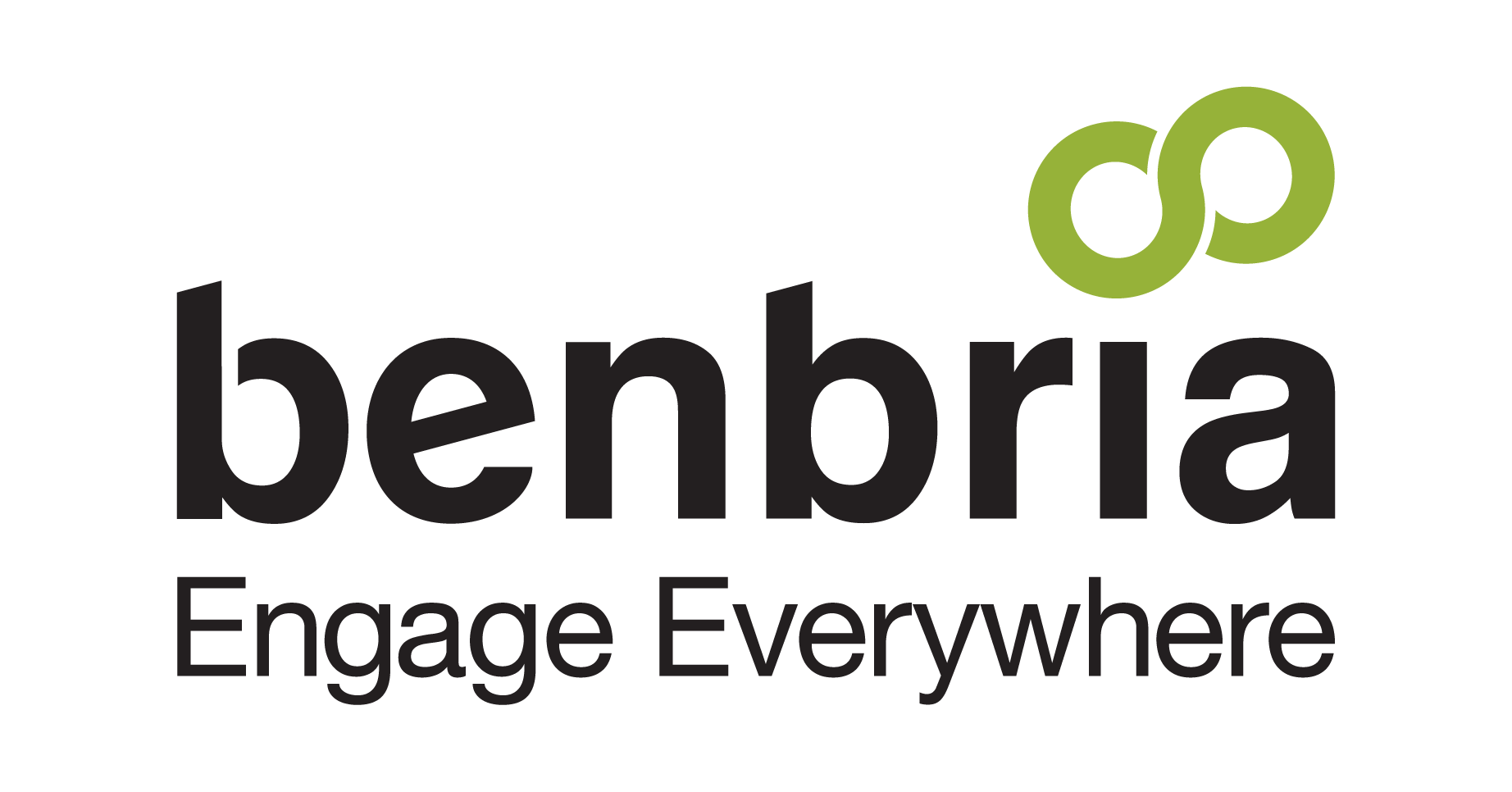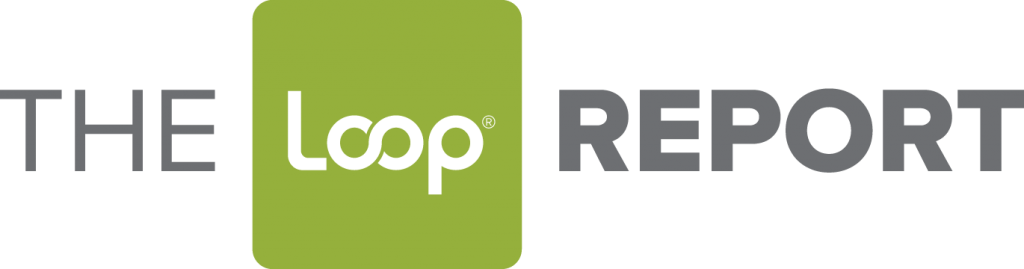With a new look and feel to the Loop Messaging, we thought it only fitting to design this tips and tools post to break down everything you need to know about the group messaging feature and how you can leverage it to maximize guest and staff engagement.
The group messaging feature is a proactive way for your team to engage guests. Whether you want to broadcast a message out to your entire staff, to all guests, a segmented group, or a single individual, the group messaging feature can help you run your program more effectively.
When Your Business Should Use It
Use Loop group messaging when you want to:
- Talk About Deals or Offers of Interest: Let your guests know about spa packages, restaurant time slots or soon-to-expire golfing sessions.
- Discuss Promotions: Are your partners running a program or service that your guests should know about? Use Loop to your advantage and advertise your partner’s initiatives.
- Provide Group Management: If a pre-scheduled conference has to be moved, broadcast message a note to a group of guests to inform and re-schedule.
- Provide Informational Alerts: Let your guests know of any weather advisories, rescheduling of events, ski-lift closures, maintenance work and so on.
- Provide Emergency Alerts: Keep your guests up to date on any facility issues, regional incidents or threats.
Loop group messaging allows you to connect with as many people as you want effortlessly, in addition to providing you with a wealth of insights.
With group messages, all conversations and guest information is tracked, which can be used for reporting. The sender is granted a summary page for conversations, where they can view notifications sent to each recipient and the progress (sent, failed to send, pending, etc.). In addition, they also can view the stay history, when the guest checked in and out, room details, and more.
This provides valuable insights into what messages are working with specific guests and which ones they are more likely to respond to. You can use these numbers to help you propel future initiatives and test out some of your brand’s messaging.
How to Broadcast a Message
Login to the Loop Messenger portal using your valid login credentials. Once you are logged in, click on the white pencil icon on the fixed side-bar menu located on the left side of the home page.
Once you click on the icon you will be directed to the manager view. In the manager view, you have access to four different options: Start Conversation, Requests, Invite Guests, and Broadcast A Message.
Click on “Broadcast A Message”.
When you click on “Broadcast A Message” you will be directed to a page where you can select the location and any active Loop participants in that location to send a message to.
Once you’ve selected the participants and a location, you can then type in your message in the message box in the right hand column.
You can choose a pre-existing template that has been configured by the administrator or you can create your own, just don’t forget to save it! You can edit the message content, review it in the preview pane, and then send to all selected guests. It’s that easy. Remember that the message you send will be the same for all participants, so be sure to only send messages that apply to all recipients.
After your message has been typed and reviewed you’re ready to send. You can send the message by clicking the “send message” button in the left hand column underneath the “select location” button.