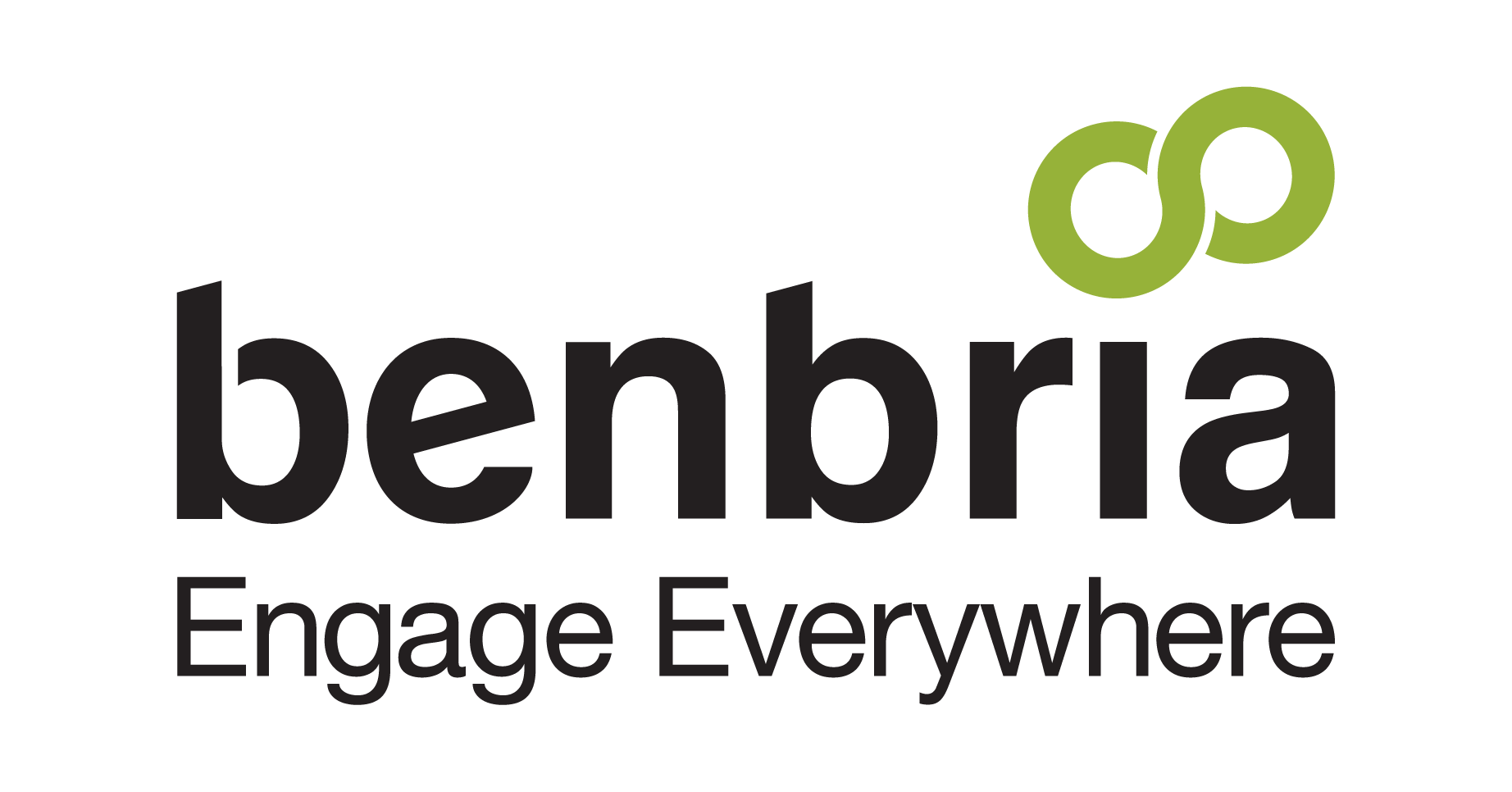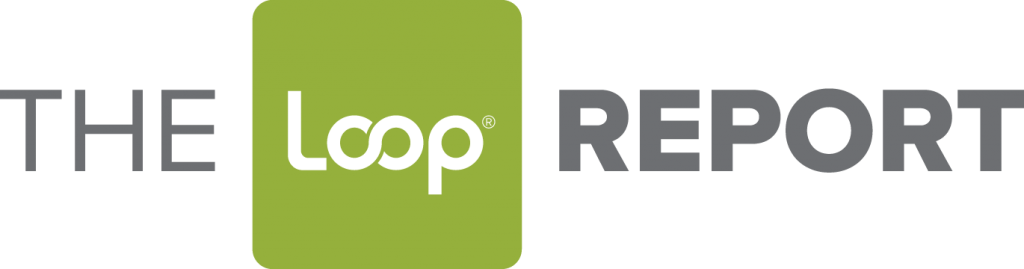Having performance goals are a central part to any business strategy. Whether you are trying to measure success or improve the quality of your service or product, goals can help you define a target for where you want to be as well as stay on track.
Within the LoopⓇ platform, you have the ability to set goals for multiple aspects of your Loop Messenger™ program. This means that time to respond, request fulfillment time, customer happiness and so on, can be benchmarked in order to provide an optimal experience for your customers.
In this tips and tools post, we go over how crafting goals can help you and how to configure them within the Loop platform:
Why Set Goals?
Configuring actionable goals is the first step to making progress within your business. Here are the top ways crafting goals can help:
- Effortlessly Measure Success: Having measurable goals can help your brand distinguish what aspects of your business are successful and what aspects are unsuccessful. With this insight you can allocate team members, money, and resources more effectively to see continuous improvement and greater success.
- Improve the Customer Experience: Setting goals can help you elevate your customer’s experience. By setting and tracking goals, team members are kept in mind of quota’s they have to fulfill. As the goals constantly increase, so does the quality of customer service provided, leading to greater customer satisfaction and loyalty.
- Foster Greater Team Unity: With a goal in place, your team members become more aware of what is expected of them. This means that everyone is on the same page about what is priority for the business and where management wants improvement. If request fulfillment is constantly under your goal time, all team members are aware that fulfilling requests faster takes precedence.
- Gamify The Team Experience: With measurable goals, the experience for team members can become more engaging. Managers can recognize top performers at weekly or monthly huddles so other team members can constantly strive to be number one.
Whatever your purpose is for setting goals, having them in place is a great strategic step to organizing your priorities and driving program success.
Configuring Goals
In order to configure goals within your Loop Messenger™ program, you must first log into the LoopⓇ platform portal using your valid Loop Admin credentials.
Once logged in, on the sidebar navigation menu select the white graph icon. This will direct you to the “Reportings Page”.
As an Admin permissioned user or higher, the Goals you set will define the targets for each of the following metrics:
In order to better understand what some of these reporting attributes mean, here is a break down of some of the top metrics you should be familiar with when setting your goals:
- Guest Happiness: This metric is the minimum percentage of “happy” messages which is determined by our Natural Language Processing tool. For example, setting a goal to “50” means that at least 50 percent of the new messages this week are required to be happy messages per sentiment analysis
- Message Response Time: This metric is the maximum median message response time, in minutes.
- Request Fulfillment Time: This metric is the maximum median fulfillment time for Loop OnDemand™ requests, in minutes.
- Revenue: This metric is the minimum value of all ordered items in dollars via Loop OnDemand™.
- Invites Sent: This metric is the minimum percentage of customers check-ins that invites were sent to. For example, setting this goal to “50” means that invites were sent to at least 50 percent of checkedin guests.
- Invites Opened: This metric is the minimum percentage of opened invitations required. For example setting the goal to “50” means that customers will open at least 50 percent of all invites sent to them in a given reporting period.
- Conversations Started: This metric is the minimum percentage of new messages based on customers checked-in to the property. Eg. setting the goal to “50” means that the number of new messages this week is required to be 50 percent of the check-ins or higher.
Using these metrics to better understand your businesses ranking, can ensure that you are measuring multiple aspects of your Loop program to drive results.
Changing Report Settings
In order to make any changes on the default dates or currency, you must access a separate settings page.
Available under ‘Reporting Settings’ as an Admin permissioned user or higher, “Settings” define the calendar, currency and period starts for the system. From here, you can make the changes that best suit your businesses needs.
It is important to note that the sending of push email reports must be scheduled separately.
For more on reporting within you Loop platform, contact your Benbria® Customer Experience Expert or read our Loop Reporting Overview