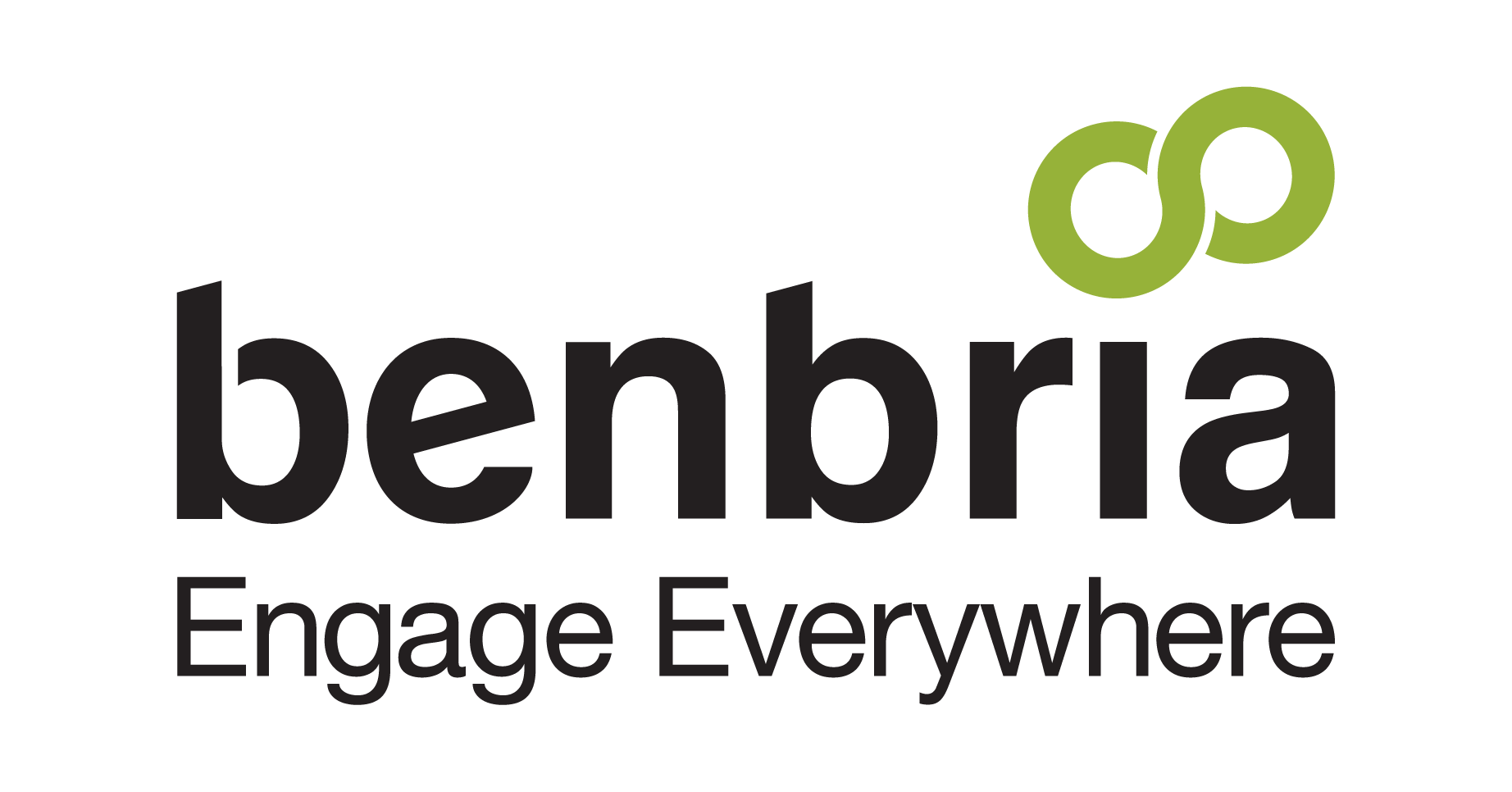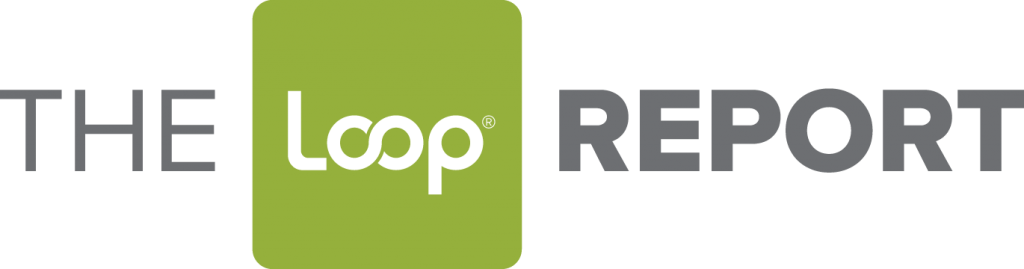Having Loop® as an available tool for guests to reach out and connect with your brand is great, but what if you want to make the first move and reach out to them?
Loop Messenger™ invitations are a great way to do this by proactively reaching out to guests through e-mail or text. It helps to generate more traffic and ensure’s your customers enjoy an unforgettable experience.
Invitations are a private message you can send to a single guest or a group of customers. It’s sent through SMS or e-mail and generally provides them with an incentive to submit requests through Loop.
So, what’s the advantage of sending invitations?
For starters, telling your guests they can easily contact you through Loop is a great way to open up that door for more conversations. Guests feel more welcome to request something when you’ve already offered your services.
In addition, invitations are sent through email or SMS, which means that it opens a channel of communication on your guests’ phones that can be accessed anywhere during their stay. If they’re off the property exploring the area or at an important business meeting and have an urgent request they need fulfilled, they can effortlessly connect with you and keep track of the progress of any requests.
Lastly, Loop has the ability to design multiple invitation templates, so you can customize the messaging based on various guest profiles. Don’t limit yourself to only informing them about connecting via Loop because you can also use invitations to let them know about special offers, promotions, or services that might be of interest to them during their stay.
All of these benefits boil down to one main theme and that is improving the guest experience. By utilizing the invitations feature you open up the opportunity to increase guest satisfaction by boosting overall usage from guests.
How to Send a Message
Login to the Loop Messenger portal using your valid login credentials. Once you are logged in, click on “Connect” – which is the white pencil icon on the fixed menu side-bar located on the left side of the home page.
Once you click on the icon you will be directed to the Connect page. Here, you have access to four different options: New Conversation, Requests, Invite Guests, and Broadcast a Message.
Click on “Send a Message”.

When you click the “Send a Message” button you will be presented with the screen shown above. To send a message, select a location in the drop-down list provided to confirm the property (or area of a specific property) from which you will send invitations.
Next select your template. You can find the template toggle directly below the location selection option. For templates, you may create a series of creative messages for different audiences, so be sure to confirm which template you’re using or if you have to create your own.
After you’ve selected your template, it’s time to select the participants. You can enter a single participant by typing in the email in the box provided or a list of participants by importing a CSV file. A CSV file sample is also available for download in this window.
It’s important to note that Loop Messenger supports invitations in multiple languages. However, your account must be provisioned with alternate languages to use this feature. If you require assistance or are having trouble selecting a language, please feel free to contact a member of the customer success team by e-mail or via the chat icon at the bottom of the side-bar in the lower left.!
Once your location, template, guest list, and message have been finalized it is time to send the message! Click on the blue “Send Message” button below the section for the CSV downloadable file.
To review of any of your past messages, you can click on “Show Past Messages” link. Once clicked, you will be redirected to a complete log of all invitations sent along with all relevant information.